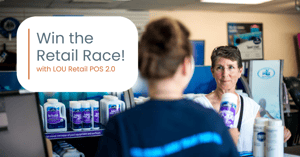Give your retail counter the tools to win! With a fast, easy and secure point of sale your retail personnel will be ready for this busy season. With guest Speaker Grant Helwig, one of our developers of POS 2, we will take a deep drive into why and how this update will make your day-to-day seamless!
Watch in real time how to utilize:
- ❯ Split Pay
- ❯ Pay On Account
- ❯ Bill Me Later
- ❯ Tap To Pay
- ❯ Inventory Look Up
- ❯ Pin in/Switch user process
- ❯ Layout/Design
Watch last months webinar to find out how Streamlined Service Improves Customer Experience - with guest speaker Jeff Schmit from Valet Pool Co.
Want more LOU? Join one of our upcoming webinars or request a demo.
Video Transcript
STEVE: Hello there folks, welcome to our webinar, Win the Retail Race. We're going to be featuring our LOU retail PoS v 2 today, and my name is Steve Ruscigno. I'm here at Evosus headquarters, and I have the honor and privilege this morning to be joined by Grant Helwig. So Grant is one of our developers here. We've got a bunch of developers, unbelievable people, they're just outstanding, they're so smart, they build this stuff and it really helps people run their businesses. So I'm really excited to have Grant kind of show off our PoS v 2 here today. So welcome Grant, thanks for participating in this today.
GRANT: For sure. Yeah, I'm Grant, one of the many developers that worked on this product. I'm really excited to show off some of the things that we're really proud of. This is PoS 2.0, so a lot of improvements on our 1.0, and a lot of key things that I'm happy to show off today.
s1: Nice, well let's jump right in. So Grant will bring up our PoS screen here for you folks to see out there. And so this is the sign-in screen when you first go to the device that the PoS lives on. So tell us how you log in and kind of give us a little bit of a tour.
GRANT: Yeah, for sure. So this is the sign-in page, this is assuming you already have done your initial setup on kind of the LOU website, and this is my user here, Grant, I would already know my PIN from my LOU web account as well. And if you come up here you can see there's a few users here already on here and request access. So you can put in your LOU ID and add other people and you can do all that too, but for now I'm just going to go to me, and then click enter PIN. Here's our quick and easy PIN page. If you forgot your PIN this will send you a [inaudible [00:02:00.04] but I know my PIN so I'm just going to go ahead and put it in. 8, 9, and then just like that, you're already on the dashboard. So that was one of the things that we really wanted to try to do with this, is make the PIN process quick and simple.
STEVE: Right. Speaking of quick and simple, we know that LOU Web, powered by Evosus, is an all-in-one business cloud software, and this thing is designed to work in conjunction with it, and it's really all about speed, simplicity, security as you take your payments, that sort of thing. So awesome, so go ahead and give us a quick little tour. As you can see right away, the layout of it is just beautiful. It's beautifully designed. It's very intuitive just right out of the gate, right? That's pretty cool.
GRANT: For sure. Yeah. Visually pleasing and guiding the user are things we really wanted to focus on with this app. So yeah, definitely. I'm going to give a quick tour of the dashboard and some of the peripheral things before we get into the main thing, which is making a sale and that whole loop. So let's go ahead and open our left nav here. You're going to see a few options. The main ones to note is like settings here. If you go into settings, if you have other PoS machines, you can select them. Let's hit back on my mouse there. And then we do have a new feature that wasn't in our old PoS machine, which is lock station when idle. So this is for security, if you want your PoS machine to lock after X amount of minutes, you can set that up here and change that as needed. And then also, you have customers downloaded and SKUs downloaded here, you can see the last time they were done, and if you hit this, it'll go ahead and just refresh that. That's how quick it was, it's already done. You can see the new time there. And if you were offline and stuff like that, you can sync your queue transactions to LOU cloud at the end of the day, but usually you won't have to hit this because your transactions are syncing the second you do them. That's more of just if you didn't have Wi-Fi all day. So yeah, that's a little rundown of the settings page. I'm going to go back. The other main thing I wanted to show is search inventory. This will pull up your entire SKU catalog, you can search all your stuff, you can select them and see a little rundown, and if you click stock site, it's going to pull up all of your inventory, and this is live, so this will be as close to right now as it can be.
STEVE: Right on, real time. Love it.
GRANT: For sure. Yeah, and then the first thing you're going to need to do before you actually go to your sales page and start doing your transactions is open your PoS station, so we're going to do that next. I'll click Open Station here. You do have to PIN in for this. You can select a new user from here. I'm still me, so I'm just going to PIN in again. And then as you can see, we're on the Open POS page here, and it looks like this was closed last with $100 left in the drawer. So it's going to kind of be what's expected to be in this drawer when you open. So you can just put that in manually, or you can come into the currency counter here. Let's say there's one $100 bill, go ahead and count that, save the drawer amount, it comes back.
STEVE: Someone's going to need to go get change.
GRANT: Right, yes. So I'm going to go ahead and click Open here. Click Accept. That's going to go ahead and open my PoS machine. You can see that this says closed now, and that's really all you have to do to get ready to start a sale.
STEVE: Okay, so now let's get to real world here. We know that most of the dealers out there are about to get into their busy season. We know some of our pool accounts, they got people lined up out the door starting real soon here. So we talked about fast, show us someone walks in, they want to buy something, show us how fast that is.
GRANT: Awesome, yes. So I'm going to click Sale here. It's going to pull up the Sales page. You can see we already defaulted at Walk-In Customer here, so you don't have to create a customer search for one if it's just a Walk-In Customer. So that's already done. I'm going to go over here to our Inventory tab here, and these quick SKUs are ones that you guys set that are used a lot. You can also search your entire inventory catalog here, but I'll just go ahead, add what they want, go ahead down here and click Pay. Now we're in our payments, and we'll come back to a lot of these later, but for now I'm just going to click Cash. They have the exact amount, $1,000 already. Great, you click that, you click Apply, you click how they want their receipt getting to them. We're going to just do a print receipt because they're a Walk-In Customer and then you're pretty much done.
STEVE: And there it is. Cool, okay, so this happens from time to time. What if someone was in last week and they bought a product and then this week they come back in and they bought the wrong product, it happens. So how would you do like a return or exchange process on the POS system?
GRANT: Yeah, for sure. So let's say that they want to do a return. I'm assuming that's an existing customer and they've probably already had an account with us. I'm going to go ahead and search for, let's say, Theresa Taylor here. They're the one that has to do the return. So I'm going to go over here and click this little return toggle here. This is going to add everything as a return until you switch this back to sale.
STEVE: Okay.
GRANT: So let's say what they're returning is this oxidizer one gallon here. So I'll go ahead and click add. It adds it as a return. You can also mix that in with a sale. So let's say, yes, they're returning this, but they also want to buy a few other things, you can go ahead and add those too. You can update those prices or quantities really quickly here and you can see the prices and the subtotals all kind of update in real time with that. And then from there, let's say we're giving them a discount on some of these sales items. You can come into this little plus icon here, click add discount, let's say 10%. It'll show you a little sneak peek of what's actually being totaled here. And when you click apply, it'll throw them on with the SKUs. You could also do some more granular adjustments here by clicking that little edit button and then the entire line item updates. You can get a little bit more in depth with price and subtotal and how the discount wants to be calculated and all that stuff.
STEVE: So you could do a dollar amount or a percentage? Nice.
GRANT: Right. Yeah. So if I wanted to come in here and say just do a $5 discount instead, you can just go ahead and do that too.
STEVE: Okay, nice.
GRANT: So however you want to do it. And if you wanted to say no more discounts, you can come back to here and just click the clear button too.
STEVE: Oh, nice.
GRANT: Yeah. So from there, it would pretty much be the same process as before. Once you've kind of solidified this, you can go ahead and hit pay. Let's say they're paying with a bunch of different methods, you can come into here and just pretty much keep taking payments until it's done. That's one thing that's really new about the POS 2 that we're really happy about.
STEVE: The split pay, yeah. Nice.
GRANT: For sure. So let's say they have a $500 check that they want to do. You come in and turn off $500. You can see that it kind of queues it up so you need to apply that amount. So I'll click apply, it throws the check on there. Let's say they also want to do a cash payment for the rest. We do have this nice functionality where we give kind of these quick payments, so we'll pretty much find the next highest dollar amounts when they're paying in cash so you don't always have to put those in. So this is $12.75, they have $12.80 cash on them, let's just click apply there. And then as you can see, it calculates change due because we went over that balance due this time with the cash.
STEVE: Wow. That's cool.
GRANT: Yeah, so I'll go ahead and click accept, print the receipt, and they're on their way already. It resets and they're on to the next one.
STEVE: Beautiful. So what about if you got a customer that comes up to buy some product at your store, yet they're not in your database? How easy is that?
GRANT: Yeah, for sure. So you can go ahead and click create customer here, this will pull up a quick form. If you have different customer types, retail, wholesale, maybe like a VIP in here, that's all set up on LOU web, you would have that here. And then just as much information as you can get out of them I guess. So I'll put in Time Johnson, and let's say they don't give you any other info, that's fine. We do have Google address lookup so I'll just put in an address selected there. This little green thing comes on which lets you know that's a verified address. And then contact preferences, how they want messages sent to them. And then they could fill out all this as much or as little as they want. So I'll go ahead and click create, that's going to go into our LOU web system and create it, get their unique IDs and stuff like that and bring it back to you right away. So now they're in your system, they're ready to be transacted and everything.
STEVE: Okay, awesome. So now let's say, you know, it's Saturday morning, they're lined up out the door, I'm the guy that's in the front of the line, and I'm the guy that always forgets his wallet.
GRANT: Right, right.
STEVE: So does that mean I got to run out to my car? All these other people are going to have to wait till I come back? Or do we have to just kill it and start from the beginning? Is there a feature in there for that?
GRANT: For sure. So let's go ahead and say that you're like halfway through kind of ringing them up here. So I'll add a SKU and then let's say they're going to come back later. You can come in here and add comment. This is pretty much for everything, but let's say you can maybe put like route to your car or something. This will probably be a comment for something else so let's say comment me, throw that on there. And then you can go ahead and open up this little left nav here and click hold. Are you sure you want to hold this transaction? You want to say I do. And then any point later on in the day, you can come back in here and click pick up, pick up, and then you can continue on with that transaction without interrupting your workflow because they had to go do something and come back later.
STEVE: Yeah, well that's awesome.
GRANT: Yeah.
STEVE: That can come in real handy on those busy Saturday mornings.
GRANT: And this even works in between POS machines. So you've got all this on one POS machine, go into there and pick it up on any other one in your company. So really convenient and easy for them.
STEVE: Oh wow. Yeah, that's awesome. So what about a lot of folks have residential accounts and commercial accounts, so a lot of times the commercial accounts they'll just come in, kind of go shopping, pick up some items, but they're not necessarily paying for them at that time. Is this something we can use with this system as well?
GRANT: Yeah, for sure. So if they want to, you know, let's see. I'm going to go ahead and click search here and find one of my customers, let's say Mark. So we have Mark here and he wants, let's just add like SpaGuard Bromine, give a few of those. If he wants to pay later as in like a work order or sales order, we can definitely do that as well. So you'll come into here, click convert to order, click work order or sales order, throw some notes in there, click create. That'll go into the system and make a pending work order with that customer and those line items. Usually that's how a lot of the more commercial accounts go as well.
STEVE: So if there's any like scheduling or other tasks that need to be done with that, you can just shoot it right over to LOU Web and do all that stuff over there?
GRANT: For sure.
STEVE: Awesome.
GRANT: Yeah, you can definitely start the process here, it literally takes a few clicks.
s1: Beautiful, beautiful. So what about, what if they have like they come in, they buy the product and then we as a dealer, we bill that commercial account once a month. Is there something besides just converting it to an order that you can do with this?
GRANT: Yeah, for sure. So what we do have is something called like bill me later.
STEVE: Oh, okay.
GRANT: Yeah. So I'll come in here, search Jerry, select Jerry. Let's say we add a few things to Jerry, and click pay. If you come over here to account, you can see this bill me later. They have a $5,000 limit.
STEVE: Oh nice.
GRANT: You can set this up on each person's account, each individualized. So we'll click this and say, please check Jerry's ID, make sure it's him. Once you confirm that, you can come down here and pick how much of their, you know, bill me later limit you want to use.
STEVE: Nice.
GRANT: So we'll go ahead and click $60, apply. The bill me later has been added. You can go ahead and finish that transaction. And then yeah, from there, they can be billed at any other time. It is the pending invoice, so.
STEVE: Nice.
GRANT: For sure.
STEVE: Awesome. So what about, I've got a customer, they've got a project we're working on, it might be a pool build, it might be a hot tub, it might be something, and they want to come in and make a payment. Do I got to go to LOU Web to do that, or can I do that from the point of sale as well?
GRANT: Yeah, you can definitely do that from the point of sale. So I'll go ahead and search for another customer, let's say, Mark Anderson here. Go ahead and select them. You can see this is their balance due, so they have $1,800 worth of pending invoices on their account, and they want to pay some of that off. So we can go ahead and do that from here, make a payment, we'll go ahead and say they want to pay $500 of that off today. So we'll go ahead and do that, it'll add up here, just go ahead and click pay, just like you're doing anything else, just a regular sale, except it's a payment on their account. And you can mix this with other line items and stuff too, like let's say they're doing a payment on account, but they also want to buy something. We give them the power to do that.
STEVE: Nice.
GRANT: So I'll go ahead and click pay. We can just do cash for this one, click apply, print receipt, and then that'll go ahead and pay off some of that pending invoice that they have automatically as they go through this.
STEVE: Okay, so you can do pay on account, you can pay with the account credit. That's awesome.
GRANT: Yeah, for sure.
STEVE: And then we talked about the bill me later, putting transactions on hold. So you've kind of pretty much walked through most of it. What are some other things you think that are cool about it that you think folks would want to see?
GRANT: Yeah, one thing that I didn't show yet would be, let's say account credit. So let's say that they do have, you know, account credit on their profile and they want to apply that to a transaction, that's one thing that I didn't show yet, which is also new to POS 2. So let's go ahead and do that. I'm going to search Judy. Hi Judy. So when I select Judy, you'll notice that this is a negative amount, that means that their balance due is negative so we actually have account credit for that.
STEVE: Okay.
GRANT: So I'm going to go ahead and add something that they want to buy here, click pay. I'll come over to their account. You can see that they have, you know, $570 worth of account credit.
STEVE: Okay.
GRANT: I can go ahead and apply that right then and here and finish off the transaction that way. Really nice feature, a lot of people use account credit for their returns and stuff like that instead of, you know, just giving them cash back. So being able to use that in the POS machine will be really nice for them.
STEVE: Awesome, great. Well, let's take a quick pause here and let's reach out to our panelists to see if there's any questions for Grant out there.
KIM: So far there's no questions. I think you guys have been answering all of their questions that they might have had.
GRANT: Great. Thank you.
STEVE: All right, thank you, Kim. All right, well, Grant, I got to ask you, you built this thing, what's the coolest feature in your mind from the originator of this?
GRANT: You know, for me, I like split pay the most. I think it's an awesome feature that not a lot of things really have in the way that we do it. Just the ability to, you know, click cash, enter $58 or whatever you want and just keep, you know, iterating through those payments until they've gotten this balance due down and do it really quickly is something that, you know, we really wanted to nail down and really get the user experience to be quick and painless on it, and I think we really achieved that.
STEVE: Well done, for sure.
GRANT: Yeah.
STEVE: So I got to ask this question now, this thing's kind of a beast, it does a lot of things, right? Communicates with LOU web, you can do all these different types of transactions here right on the fly. What was your most challenging part of building this?
GRANT: Yeah, there were a lot of, you know, like high level things. Like, you know, how are we gonna build up this transaction page and all that stuff, and really what ends up being kind of the hard things are the little things, you know, like tweaking the user experience, like just, you know, like padding on things, just the little tiny things that other people don't notice but you notice and you want it to be perfect. I think that ends up being really the hardest part about, you know, making an application. And I think we really nailed a lot of that little stuff with this app, so I'm excited to show it off.
STEVE: I would agree. Now this thing's brand new, but we've got it out there with a few clients already and the initial feedback is it's fast, their teammates love it, it's easy, it's fast, there's not a big training learning curve on this thing. So really, really cool stuff. So thank you, Grant, for being here.
GRANT: Yeah, of course.
STEVE: Really appreciate you showing this off for us. If anyone out there has any questions about our POS version 2 or LOU Web in general, reach out to us at lou@evosus.com and we'll be happy to answer any of your questions. So that's all for today, thank you so much for joining us and we'll see you next time.