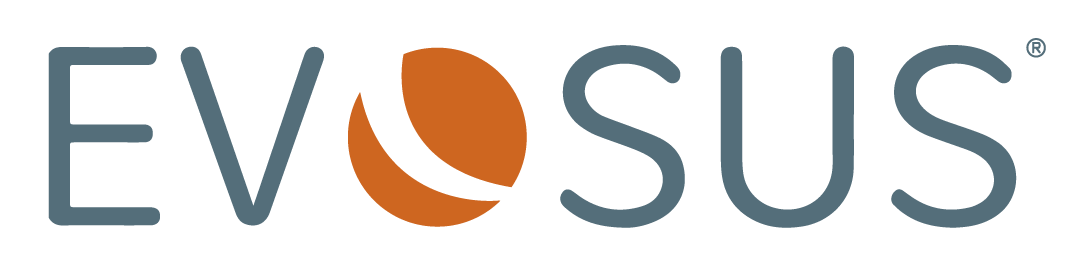January 2023 Webinar
Spring Into Service
Get ready to SPRING into SERVICE this year!
Your service managers and techs need all the help they can get once this season hits. Discover how LOU can help streamline your service division in this months webinar recording!
Here's what we covered this week:
- SPRING SETUP - A few highlights of the many things our team will help you set up during your LOU onboarding process.
- SERVICE MANAGER - How the Service Manager organizes their day is key to your success. We'll walk through a little cleanup from yesterday's tasks & get ready for the day ahead.
- AN URGENT ORDER COMES IN - Oh no! Just when you got things all organized...an urgent customer request comes in...how to handle it like a pro.
- INVOICING - The minute you complete a job in the field, you can invoice and collect payment. We'll show you how.
- CUSTOMER PORTAL - See completed jobs, order history and upcoming appointments from the customer's view.
There we go. And we are live.
Thank you so much for joining today's LOU webinar focused on service and the spring season that's just right around the corner. So we're just going to jump right into it today gang and I'm here at lou.evosus.com, I just have a Chrome browser open and I have all these beautiful tiles at my disposal and I am ready to start my day.
So, many of you have seen LOU already so I'm not going to spend too much time doing the broad overview, customers, estimates, sales orders full inventory, accounting, all these things and more are included with LOU.
Right now I've got my service manager hat on so I am, you know, logging in to start my day, I just entered my ID and password and here we go. So the first thing that I'm going to show you is, of course, there's a lot of different ways that I can get to information, but I'm going to basically show you some of the setup things.
So when you sign up for LOU, our onboarding team is going to help you get up and running, on average it takes about six weeks, and we are currently taking orders for March 2023, so that's about just over six weeks out, and the first thing I want to show you is there are many things that we're going to help you with to get you up and running.
One of them is setting up your schedule divisions.
So, there are so many things we're going to help you with but this is one that I like to show because it has to do with customer communication and how you communicate with your customers.
So the divisions that you set up for your company are totally customizable. D
o you want four different service divisions or delivery installation or a few different cleaning divisions? You can set up as many divisions in your company as you want. And each one, not only can you name it in a custom way, but you can have the day and time that it's open, so maybe this time of the year it's not open on Saturday, that type of thing, so you can update the hours. You can update the dispatchers, you're going to want to think about who do you want to have access to the calendar that we'll take a look at in a few minutes and who can actually log jobs on the calendar. Who are the personnel that have the skill set, so for example if it's warranty work, right, you know that only certain personnel you want out there doing warranty work so you might have a warranty division versus pool cleaning versus hot tub repair, that type of thing, so super important that and we're going to work with you to think that through during the onboarding process.
And then here's another thing that's specific by division. So last evening as I was preparing for this webinar I just, you know, created some customized top of document things so that when you send a door hanger, and this is not the old door hanger that you wrap around the door handle when you leave, this is an email or text communication that you send to your customer at the end of a job, and so there's some text you can update at the top of the document and same thing at the bottom of the document.
In this case, put a special, put a link to your website, that type of thing so folks can log on and check things out. So all of this is customizable. Since I did close off Saturdays, I'm gonna go ahead and save that and that means that now on the calendar, my Saturdays are gonna be blocked for that division for the foreseeable future.
So that's an example of one thing that we're gonna help you get all set up during onboarding.
Another thing that I like to show is route mapping, so I'm gonna go ahead and open that.
So the old way is to sort of dump a bunch of zip codes into a system and say that's your routes. The new way is through interactive maps where you can actually click through and customize your routes.
So I can go in here, I can create again an unlimited number of routes and I can organize my business the way I want to and I can even create new routes and it literally just is as simple as zooming in, finding the region that I want in this route, clicking and then I'm naming the route and saving it. It takes seconds to set up a new route.
And here's the nice thing, you can customize this over time. So you might decide, eh, I don't like going all the way out that far, that type of thing, that's fine, just go ahead and update the route at any time. So this is gonna be something that you're gonna want that will help you set up out of the gate and then you're gonna continue to iterate and update that as you go.
There are so many more things that we're going to help you get set up, things like interview questions, right? All these things, that's why it takes about six weeks. Get your data cleaned up and loaded into LOU. So during that onboarding process, there's lots that we're gonna take you through. Those are a few highlights that I like to share.
So now what we're gonna do is we're gonna jump into your setup, you're up and running on LOU, anytime I wanna get back home, I just hit my friendly home button and I move on to what's next.
In this case, we're gonna take a look at the schedule. So when I click the schedule tile, I get what's basically a service manager dashboard. I can see here are my divisions that I have set up, delivery and installation, I got a hot tub cleaning and service division, a pool cleaning and service division, and I can see oh, it looks like I'm already making progress on this throughout the day.
It's very interactive, I can see that this was last updated 35 minutes ago. LOU's always doing things in the background to make sure that you have the updated information.
But I also see this strip across the top of the screen, Alert, there's three past due tasks that are pending.
So typically as the service manager I wanna come in here and clean some things up. So I might come in here and go, okay, let me go ahead and look at this task. Why is this still sitting out there? And I look at the task profile, I'm like, oh, actually that got completed yesterday so I'm gonna close that out. I might do some other updates and go ahead and close that and it gets removed from the list.
These jobs, maybe that one needs to move to today, and that one, I'm obviously gonna research this one by one and I'm gonna move that change, change that date to tomorrow.
Now I'm all cleaned up and I can move on to what's next.
So I'm moving quickly here, but the point is, I'm cleaning up and making sure that I move on to what's next.
The other thing that I might do is I might say, well, wait a second, in the hot tub cleaning and service division, there's an unassigned, something unassigned out there, so let me go in and look at that. And sure enough, here's my beautiful service calendar where I can move things around, I can look at it, of course, on the daily view, a weekly view. I can look at it even down to the hour or to the minute.
In this case, I'm focused on today and cleaning up what's there and I can see that there's an unassigned task and so I'm going to just simply grab that task. Looks like Shannon's not that busy, so I'm going to slide it right in there. It's going to take some extra time so I'm going to expand that out.
So that unassigned task is now all taken care of and now here I am back at my service dashboard.
I can also see that I've got some unconfirmed appointments.
So this is something that some companies like to do, they like to go ahead and confirm each appointment every day and so here's just a list of appointments that need to be confirmed.
And again, if I open the task profile, I can see, oh, there's the phone number, there's the customer, I'm simply going to place a phone call and when it's confirmed I click the confirmed link, save it and move on to what's next.
So it's just a checklist.
And by the way, if that customer had an email address, that would appear there. Let me find a customer that has an email address, I think I've got one in here. There we go.
So you can place a phone call or if your confirmation process works through email, you can do that here as well, you just send an email and then click confirmed. There you go, now you know that all your customers have received a notification for that your crew will be there today.
So all these are just examples of things that the service manager can do to get ready for the day. You can also optimize the routes.
Now let me show you how I like to optimize the routes. As with many systems, there's lots of ways to do things and I could have managed it from that dashboard but I like to go to my day. This is actually the service tech, Dan McManus, but because I'm the service manager and I have the ability to go in and look at different views, I can switch and say, show me the crew that Emily is leading. Well, there's nothing in there. Show me the crew that Steve is leading. We've got some jobs in there, at least we did yesterday, but I'm bouncing between crews is sort of the point.
And so let me go back to my day and I'm going to look at my view. I can see that currently I'm looking at pending tasks. If I wanted to look at any status, it's going to add that fourth task, but that job already got done. Let's go back and look at pending.
So it looks like Dan, the service guy, has three jobs sitting out there, and one of the things you're going to want to do is you're going to want to map his day.
So I can see it's just a different view of the three jobs that are sitting out there and I can see that you're going to drive 29.8 miles. Let's go ahead and optimize that route. Looks like we saved a few miles, awesome, 22 and change, so we saved a little time.
But wait a second, you know how this works. A lot of times you have a promised first stop. So you can either optimize the route, I like to optimize the route and then go in and sort the route and say, yeah, that's great, I understand that that's the optimal route, but we need to get to Frank's house first and foremost so I'm simply going to drag and drop and close and now that customer is promised first stop.
And now when we go into the service app in a few minutes that your tech in the field is actually using, Frank's gonna be right on top, unless I insert another job, which I'm about to do.
So again, as a service manager, getting ready for my day, these are all things that I'm going to do to clean things up and just make sure that things run as smooth as possible.
So I'm feeling good about this. Again, I can switch between days, I can switch between service personnel and bounce around in that type of thing, but for the purposes of this demonstration, I'm just gonna focus on Dan, the service guy, who's gonna be out there in the field knocking down jobs all day long.
So I'm feeling like things are pretty well cleaned up, I'm gonna go ahead and hit my home button and just go back home. And then, holy smokes, the phone just rang And there's an urgent order. Something's going on and we need to go ahead and fire up a new work order. Maybe it's a busted pump, that type of thing, there's water spilling' everywhere.
Let's go ahead, I'm going to, while I'm on the phone with this customer, I'm gonna go ahead and hit the plus sign and I simply type the customer's name in the system. I could of course add a new customer if they're not already in the system, but for the sake of time, I'm gonna say that we've done some business with this customer before.
I'm going to go ahead and we're gonna call this a repair. It's not for a fireplace, it's a repair for a hot tub. I do need to, if I want my accounting and everything working by division, I wanna choose the appropriate values there, and then, boom, I'm gonna go ahead and create a work order.
So again, I'm on the phone with this customer, I've got an urgent order, I'm trying to move quickly, and I'm in the work order environment and I just wanna get someone out there quickly. So I'm just gonna add, I know we're gonna need to get some labor out there, so I'm gonna go ahead and add some labor to this work order and now I'm gonna go ahead and create a task.
So creating a task, lots of features here. I can see the customer information, I can choose the route that I'm going in. That's fine, all those things. But I'm trying to move quick and you can see that LOU defaults me to Dan. It knows that because of that onboarding process, it knows that Dan likes to drive the hot tub service van, that's my default vehicle. I could of course override that, but that looks great, and then I like to carry some equipment with me in the truck and so that's all preloaded as well. So lots of shortcuts to save you time along the way.
And I want this to appear red on the calendar and go ahead and create that task.
Okay, so that assigned the task. One of the ways that I can go ahead and make sure that that task got assigned was I can go ahead and go back to my day. I can see that the badge says for and sure enough, it moved that customer, Mr. Bob Foster, right to the top of the list and now that trumped Frank as the first stop and now I'm on my way.
Now, what I'm going to do is, as a service manager, I might also call my tech if they're already rolling in the field and I might say, hey Dan the service guy, you know, we got an urgent one, you need to get over there to 82nd Avenue and tackle it. No sweat. Okay, so watch this.
Service man Dan, got the service hat on now, I'm going to go ahead and stop the share here. I'm going to go ahead and share from my mobile device.
Now, what I just logged on to was LOU Schedule, it's a companion app. And so if you have a service license in LOU, you can access this. We don't charge an extra license or anything like that for techs in the field. As long as you've got a service license, this is the mobile app you'll be using.
The first thing I'm going to do here because I was already logged in is I'm going to hit the sync button.
This is the mobile app that's available on Android, I'm just on a Samsung tablet right here, or iPads work as well, smartphones, you want to go on a mobile phone, as long as it's, again, Android or Apple you're good to go. And beautiful, see how fast that works?
Mr. Bob Foster is top of the list, urgent repair, and now I can go in and I just click into it. I'm going to go ahead and check into this job and I'm going to start working on this so I can see the information, if there was customer notes or internal notes I'd be seeing them right down here. And I'm going to move into a workflow, right, so all the things that I set up during that onboarding process are here, there's water testing, there's checklists for pool openings and cleanings but none of that concerns, and the ability to take pictures while I'm in the field of that broken pump if I want to go ahead and take a picture, super easy. I just go in snap, snap, snap. I guess it looks good and it's going to save it back to that order.
It's really nice.
In this case, I'm doing my work, I'm fixing the broken pump, and check this out. I might want to say, I want to add, I might need a piece of equipment that I add to the order so I'm just going to search inventory. Now I can search by anything, right? I can just search on pump and it's gonna pull up Hayward pumps and that type of thing. I could know a part. I am in the field, I am searching my real-time inventory and I can see, oh, there's the gauge that I need. By the way, I can see that I've got eight on hand, pretty sweet. And I can even look down to the stock site, looks like the Battleground Retail Store has 12 available, sweet. I'm gonna go ahead and I'm gonna add the SKU to the order.
How nice is that? I am adding SKUs from the field. And I can just go back to the order at any point and I can see that I've got a subtotal and I keep working on my order.
So it's pretty nice. There's lots here in the mobile app. There's customer history, there's profile, but when all is said and done, I'm gonna go ahead and close out this work order when the job is done.
So again, I could have added labor, I could have added more parts, but as I move quickly here when I'm done, I'm gonna go ahead and finish the work order. I then am going to go ahead and stop the clock. I was only here two minutes. I'm gonna go ahead and check out. And now you can see on my mobile app in the upper right-hand corner, I've got the red dot by the sync and so I'm gonna go ahead and I'm gonna sync this up, and what's nice about that is that now the service manager in the office knows that the job got done, those parts were added to the work order, which we're gonna check in just one minute, and as a service tech, I'm good. I'm already 40% done with my day and I'm gonna move on to the next job. So that's pretty sweet.
All right, and you can just see how fast that mobile app is. I was moving really quick there. It's very snappy, like we like to say. And I'm going to stop sharing over there.
I'm going to take my service guy, service man Dan is no longer here, I'm going to go back and share my screen. And now I'm back in the office and I can see that here I am, I'm back on my day.
So right so how do I get that visibility to the guys in the field? I guess I could have just looked at my day and seen that oh, now Dan in the field is 40% complete, he's obviously moving on to his next job, but really I want to go in and I want to look at that work order.
So if I check out this shortcut in the lower right corner of a lot of the tiles here, I've got my last 10 transactions, and so I'm going to go in and I'm going to open that work order that's right there and I can dive into it and I can see the SKUs that were added to the order. I can, you know, do whatever I want to do.
The thing that I want to show you now is, since we're moving quick, fired up a work order, we got the tech there and we closed out the job, well now we want to actually invoice and collect payment, maybe there's a nice balance, a good sized balance that's due. So what I like to do is I like to go into work orders and I go into review and invoice.
And what's great about review and invoice is that, again, as the service manager or as the general manager it's like a queue of jobs. I kept this one simple, you'd normally see 10 or 20 jobs that were closed out during the day. And sure enough there's the order that just got closed out, and I'm going to review the work that was done and now I'm going to invoice and actually collect payment and issue communication out to that customer.
So I can go ahead and if there were notes that was added here, here's the parts that were added to that order. I'm going to go ahead and invoice it. It is going to ask me which, where do I want to process it if I've got multiple payment stations. And this is the part that's just really powerful is I'm about to actually create the invoice that goes out to this customer and this particular customer does not have a payment on file, if they had a card or ACH on file I could actually bill them, but here's the other things that I want to do, looks like the door hanger that text or email digital door hanger was not sent yet so I can send that out. I want to message the customer statement, so it's like a checklist of all the things that I want to do to close out this order.
So when I hit invoice there's going to be one more pop up that appears and it's basically for communication and it's going to say invoicing complete, beautiful, and now here is the email that's actually going to be sent to the customer and I can customize the text in that email. The company that appears from you've already taken care of. In this case, I want to also add the customer portal link so that the customer can go to it, not only this specific invoice, but they can see their customer portal and go ahead and let's go ahead and send this to the customer, message sent. Your invoiced, the customer received the email or text communication, it really can happen that fast.
Now let's take one more step and let's look at the customer portal from the customer standpoint. And so I'm going to go in here, wait a second, I should have used my shortcut, right? I don't want to, I could go in and search for that customer, but if I click this little widget here, I can say take me to the last 10 or so customers that I worked with and show me their profile.
And so here it is, I can see all the work orders and all the invoices, all the images that are specific to this customer. But in this case, we want to actually look at this customer's portal.
So this is what your customer, Mr. Bob Foster, is going to look at when they get that email. And it's pretty nice, they can see that there is a balance due because we didn't have that payment on file, and they can go ahead and make a payment, pretty sweet. They can go in and whether from the menu or here, they can see invoices that are sitting out there, that would be outstanding invoices. In fact, they can go ahead and view that, actually that's a closed invoice, view that. And what's nice is your customer can go ahead and download or print, set up to print beautifully from an 8.5 by 11. And think about this, this is reduced burden on your staff because your customer can go out and actually print their own closed invoices. They can see not only what's out there, but they can also see upcoming appointments and everything that they need.
Now, we actually received from some, from some dealers, they say, well, I don't want my customer out there looking at a customer portal. It's going to create more problems for me. No problem, just don't provide the link to that customer. You can manage this however you want to, but most of the businesses that we work with love having the ability to provide a customer portal that's included with LOU to their customers.
So that's it, and hopefully that shows you just how quickly you can move this spring in the field with LOU.
So I'm going to pause there, close this out, go back to the customer profile and see if there's any questions.
So, Julie, if you're on the line, do you have any questions?
Julie: You must have done a really good job because there is not one single question. Dan McManus: Wowed the crowd. Okay.
Julie: I think so.
Dan McManus: Fair enough. Well, I think that probably does it for today's webinar, and if you would like a one-on-one demonstration of LOU for your business, it's really simple, just email us anytime at Lou@evosus.com, we will take the time to understand your business and provide a custom one-on-one demonstration for your business.
Julie: Mr. McManus we did have one question.
Dan McManus: The question just flew in. Let's do it.
Julie: Where are the chemical readings for customers?
Dan McManus: Chemical readings for customers.
Julie: So on the mobile app, there is a spot on the mobile app where you can list what the chemical reading actually is for that customer when you're doing a water testing. So you take the water, you test it and you put that information into the mobile app. And then there's also a place in the mobile app where you can add the amount of chemicals that you added as a result of those levels. So, and then that will all be saved to the customer portal, the customer profile right here. And you can see the historical trends. So you can look at what has their history been in the past.
Dan McManus: Right. So if you're going out there every couple of weeks, you're going to have all the water tests. And of course, you can customize these values, pH, alkalinity, hardness, chlorine, totally customized to your business, and you're going to have a historical list of all the water testing over time and the dosages, what actually went into the body of water while your team was there.
Julie: Correct. Another question is just, can you print work orders? And yes, you can. You can print any of our documents.
Dan McManus: They really do print quite beautifully. Again, I'm going to use that shortcut here and just go back to, let's pick a different work order. Go to this one right here. It's as simple as you can actually message it through message means text or email, depending on that specific customer's profile, or there's always a print button. In this case, it's going to say, what do you want? A work order or the packing slip? Since the question was about the work order. We spent a lot of time making sure that this prints beautifully. You can download this to a PDF file or just hit the print button and send it to any standard printer. It's really nice. Okay, I think that's it for today. If someone is ready to go, let me just show you one other thing that, again, email us at lou@evosus.com for your custom demonstration. If anyone's ready to find out what LOU will cost for their business, again, we can get you up and running as soon as March of this year. And I just went to lou.evosus.com and I clicked on quote. We recommend the enterprise plan for most businesses that want to go live on LOU. It's going to cost you about $5,000, it's $4,999 is your one-time get you up and running fee. And then you just go down here and you select the licenses that you need for your business.
I'm going to go ahead and just keep this real simple, if you do have retail, we have a retail module in the software. And if you are an outside CPA or you're a service person who just needs access to the system, we charge nothing for that license. But very quickly, you get a quote. Most businesses are going to pay a few hundred dollars per month for LOU access. If it's seasonal and maybe your service guys aren't working this time of year, well, we're going to save you even more if LOU only charges you for what you use, that's seasonal licensing. Everything else you see on this page is included; email, text messaging, we don't nickel and dime you for this cost and that cost, it's all included. Sometimes there might be a third party, like integrated taxes or QuickBooks online for integrated accounting, you're going to pay them a few bucks but there's no charge for any other of the add-ons that are on this page. The pricing is very, very simple.
Okay, thanks so much for joining today's webinar. I don't see any other questions out there so email us at lou@evosus.com for your next step. Thanks so much and have a great day.